[Solved] Not enough physical memory is available to power on this virtual machine
[Solved] Not enough physical memory is available to power on this virtual machine
For example, C:\Users\username\AppData\Roaming\VMware (replace username with your username).
Restart your computer and try to start a virtual machine.
First delete Windows 8.1 Update KB2995388
steps:
Go to Control Panel -> Programs -> Programs and Features, next choose View installed updates at the very top left corner.

Scroll on the listing and find Update for Microsoft Windows (KB2995388), pick it and then click on the Uninstall button, and continue with the steps to complete the uninstallation, then you can boot virtual machine without error message displayed.

Method 2
One more method which I own tried it myself and ensure that it’s work. Abide by these steps below:
Open the config.ini file located at C:\Program Files (x86)\VMware\VMware Workstation (the path of VMWare’s application). If the file does not exist, create a new one.
Put this particular line to the file:
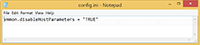
Copy the file to ‘%AppData%\VMWare’.

Scroll on the listing and find Update for Microsoft Windows (KB2995388), pick it and then click on the Uninstall button, and continue with the steps to complete the uninstallation, then you can boot virtual machine without error message displayed.

Method 2
One more method which I own tried it myself and ensure that it’s work. Abide by these steps below:
Open the config.ini file located at C:\Program Files (x86)\VMware\VMware Workstation (the path of VMWare’s application). If the file does not exist, create a new one.
Put this particular line to the file:
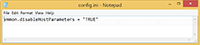
Copy the file to ‘%AppData%\VMWare’.
For example, C:\Users\username\AppData\Roaming\VMware (replace username with your username).
Restart your computer and try to start a virtual machine.










No comments: